Last updated on February 26, 2020
Shell namespace folders in Explorer can be annoying. Your Explorer’s window left column is cluttered with stuff you never use. Fortunately, you can remove them easily with a registry tweak. If you are not sure what Windows registry is, or how to edit it, you can read all about it here. First, each folder has its GUID:
- Pictures: {0ddd015d-b06c-45d5-8c4c-f59713854639}
- 3D Objects: {31C0DD25-9439-4F12-BF41-7FF4EDA38722}
- Videos: {35286a68-3c57-41a1-bbb1-0eae73d76c95}
- Downloads: {7d83ee9b-2244-4e70-b1f5-5393042af1e4}
- Music: {a0c69a99-21c8-4671-8703-7934162fcf1d}
- Desktop: {B4BFCC3A-DB2C-424C-B029-7FE99A87C641}
- Documents: {f42ee2d3-909f-4907-8871-4c22fc0bf756}
In registry, look for:
[HKEY_LOCAL_MACHINE\SOFTWARE\Microsoft\Windows\CurrentVersion\Explorer\FolderDescriptions\GUID\PropertyBag]
and edit – or add if it doesn’t exist – the following STRING value:
“ThisPCPolicy”=”Hide”
For some GUIDs you will also have to create PropertyBag key.
That’s it. Some folders will not disappear until you relog. And of course changing Hide to Show will make them visible again. Don’t know about you, but for me those folders are pretty annoying – especially since you can just add them to Quick Access – and I prefer the cleaner look:
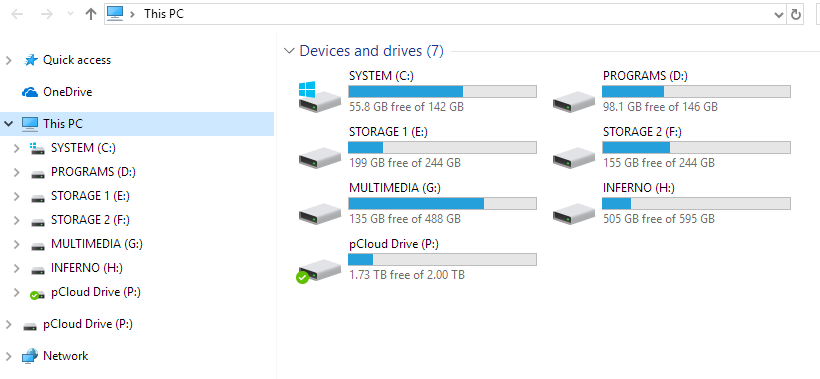
Be First to Comment